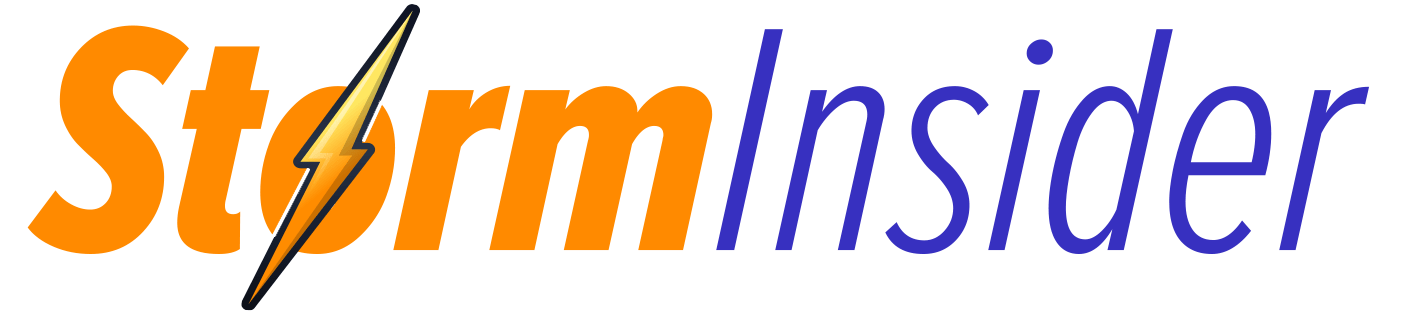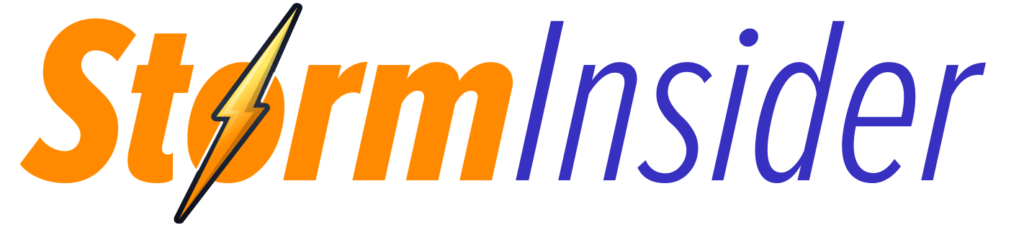If your Windows PC is running slower than usual, you’re not alone. Over time, even high-performance systems can become bogged down with unnecessary files, background processes, and bloated software. Fortunately, you don’t need to be a tech expert to reclaim that lost speed. With a few simple steps, you can significantly improve your computer’s performance using built-in Windows tools and basic system hygiene.
Here’s a practical, step-by-step guide to cleaning and optimizing your Windows 10 or Windows 11 machine for peak performance.
1. Clean Up Junk Files with Disk Cleanup or Storage Sense
Windows stores temporary files, system logs, browser caches, and update remnants that can accumulate over time. These unnecessary files take up precious storage space and can slow down your system.
How to use Disk Cleanup:
Type “Disk Cleanup” into the Start menu search bar and select it.
Choose the drive you want to clean (typically the C: drive).
Select the types of files to delete (Temporary files, Thumbnails, Recycle Bin, etc.).
Click “OK,” then “Delete Files.”
Windows 11 users can also try Storage Sense:
Go to Settings > System > Storage.
Enable Storage Sense to automatically clean up temporary files.
Customize when and how often files are removed.

2. Disable Startup Programs You Don’t Need
Many applications automatically run when your PC boots up—whether you want them to or not. These startup apps can drastically increase boot time and hog resources.
To manage startup apps:
Right-click the Taskbar and open Task Manager.
Navigate to the Startup tab.
Review the list of programs. Right-click and select Disable for any that are unnecessary (e.g., Spotify, Adobe Updater, etc.).
Aim to keep antivirus and essential drivers enabled while trimming down other non-critical apps.
3. Uninstall Unused Programs
Unused programs not only take up disk space but can also run background services that slow down your PC. It’s good practice to uninstall anything you haven’t used in the past few months.
To uninstall programs:
Go to Settings > Apps > Installed apps.
Review the list and uninstall anything you no longer use.
Be cautious when removing software. If you’re unsure what a program does, research it first before uninstalling.
4. Scan for Malware and Adware
Sluggish performance may be a sign of malware or adware lurking in your system. Even legitimate-looking applications can cause performance issues or steal resources.
To scan for malware:
Use Windows Security: Go to Settings > Privacy & Security > Windows Security > Virus & threat protection, then click Quick Scan or Full Scan.
Consider third-party tools like Malwarebytes for a second opinion.
Removing infections can have a dramatic effect on speed and system stability.
5. Keep Windows and Drivers Updated
Outdated system files and drivers can cause compatibility issues and slow down your PC. Microsoft regularly releases patches that improve performance and fix bugs.
To update Windows:
Go to Settings > Windows Update.
Click Check for updates and install all available patches.
For drivers, Windows Update often covers most essentials, but you can also:
Use Device Manager to manually update drivers.
Visit the manufacturer’s website for graphics, network, and motherboard drivers.
6. Adjust Visual Effects for Better Performance
Windows includes various animations and visual effects that, while attractive, can slow things down on older systems.
To adjust these:
Search for “Adjust the appearance and performance of Windows”.
In the Performance Options window, choose Adjust for best performance or manually uncheck effects like animations and shadows.
This change alone can result in snappier performance, especially on systems with limited RAM.
7. Consider a Solid-State Drive (SSD) Upgrade
If your PC is still running on a traditional hard drive (HDD), consider upgrading to an SSD. The difference is night and day. Boot times drop from minutes to seconds, and apps launch almost instantly.
Many older PCs can be easily upgraded, and SSDs have become quite affordable in recent years.
Final Thoughts
You don’t have to buy a new computer to enjoy a faster, smoother Windows experience. By regularly cleaning up files, managing startup processes, and maintaining basic security hygiene, you can extend the life of your current machine and avoid unnecessary frustration.
Make it a habit to optimize your PC once every few months. Your future self—and your workflow—will thank you.Storminsider